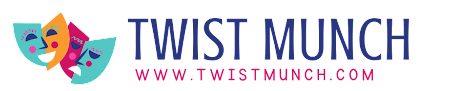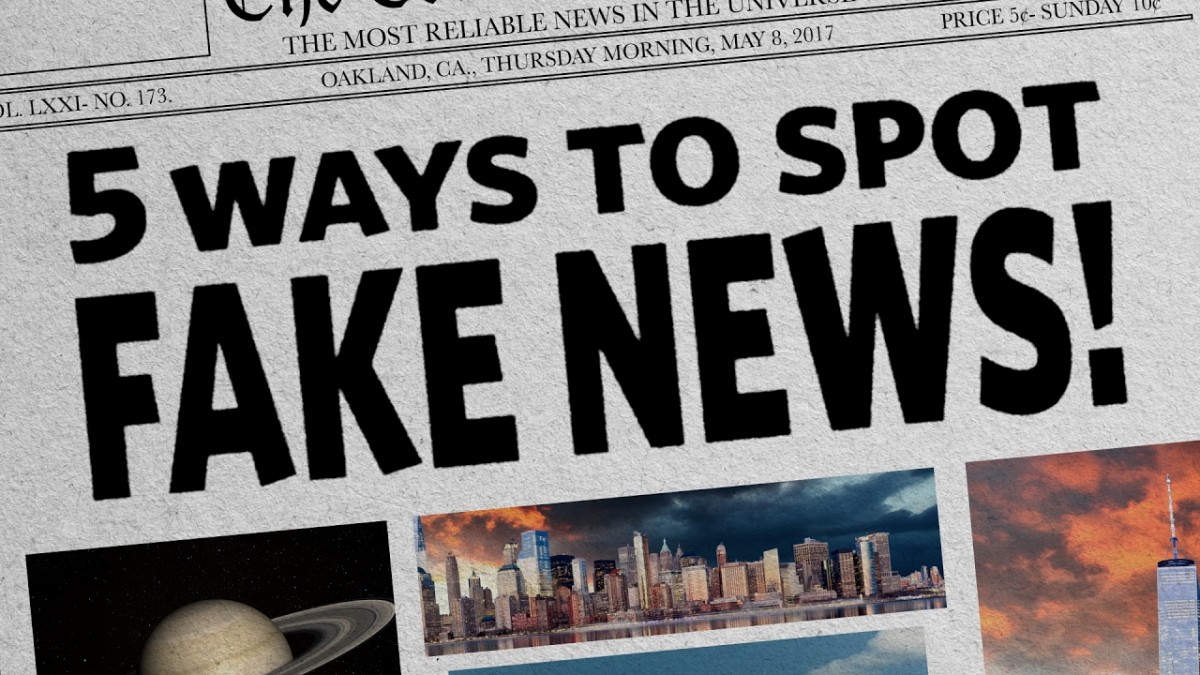In the fast-paced digital world, efficiency is key, and mastering advanced keyboard shortcuts can significantly boost your productivity. While many users are familiar with basic shortcuts like Ctrl+C and Ctrl+V, delving into the realm of advanced keyboard shortcuts can streamline your workflow and save valuable time. This article explores various advanced keyboard shortcuts across different operating systems and applications, providing a comprehensive guide to elevate your computing experience.
I. Operating System Shortcuts:
A. Windows:
1. Task Management:
- Alt+Tab: Switch between open applications.
- Win+D: Minimize or restore all open windows.
- Win+L: Lock your computer quickly.
2. File Explorer:
- Ctrl+Shift+N: Create a new folder.
- Alt+Enter: Display properties of selected file/folder.
- Ctrl+W: Close the current File Explorer window.
3. System Functions:
- Win+X: Open the advanced context menu (Power User Menu).
- Win+Pause/Break: Access System Properties.
Also Read: Gangster Sharad Mohol shot dead in Pune, probe on
B. macOS:
1. General Shortcuts:
- Command+Space: Open Spotlight search.
- Command+Tab: Switch between open applications.
- Command+Option+Esc: Force quit applications.
2. Finder Shortcuts:
- Command+N: Open a new Finder window.
- Command+Option+I: Show or hide the Inspector window.
- Command+Shift+Delete: Empty the Trash.
3. Desktop Management:
- Control+Up/Down/Left/Right: Navigate between desktop spaces.
- Command+Control+F: Toggle full-screen mode.
II. Browser Shortcuts:
A. General Shortcuts:
1. Navigation:
- Ctrl+T: Open a new tab.
- Ctrl+Tab: Switch between open tabs.
- Ctrl+W: Close the current tab.
2. Page Actions:
- Ctrl+Shift+T: Reopen the last closed tab.
- Ctrl+Shift+N: Open a new incognito window.
B. Chrome-Specific Shortcuts:
1. Address Bar:
- Ctrl+L: Highlight the address bar.
- Ctrl+Enter: Add ‘www.’ and ‘.com’ to the text in the address bar.
2. Tab Management:
- Ctrl+1 to Ctrl+8: Switch to a specific tab.
- Ctrl+9: Switch to the last tab.
III. Productivity Applications:
A. Microsoft Office:
1. Word:
- Ctrl+Shift+C: Copy formatting.
- Ctrl+Alt+V: Paste special.
2. Excel:
- Ctrl+;: Enter the current date.
- Ctrl+Shift+: Insert a new row or column.
3. PowerPoint:
- Ctrl+D: Duplicate selected slides.
- Ctrl+K: Insert hyperlink.
B. Adobe Creative Cloud:
1. Photoshop:
- Ctrl+Alt+Z: Step backward in history.
- Ctrl+Alt+Shift+S: Save for web and devices.
2. Illustrator:
- Ctrl+Shift+O: Live Paint selection tool.
- Ctrl+Alt+Shift+K: Unlock all layers.
By incorporating these advanced keyboard shortcuts into your daily computing routine, you can optimize your workflow and become a more proficient user. Whether you’re navigating through operating systems, managing files, or working within specific applications, these shortcuts provide a valuable arsenal for enhanced productivity. Take the time to familiarize yourself with these shortcuts, and watch as your efficiency and effectiveness soar to new heights in the digital realm.